CSV to PDF Converter
How to Use a CSV to PDF Converter
Converting CSV files into PDFs is a common task for professionals who need to share or print data in a clean, readable format. A CSV to PDF Converter offers a simple solution for turning raw data into polished documents. Here’s how you can make the most of this tool.
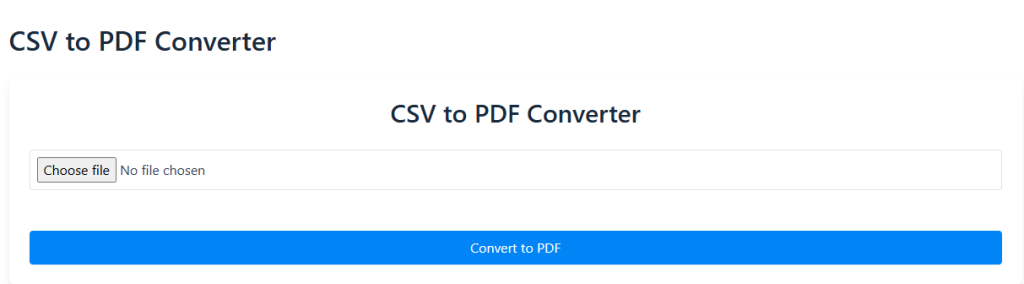
Step 1: Find a Reliable Online Tool
Choose a conversion tool that is fast, secure, and easy to use. Many online options don’t require installation, and they support quick uploads with drag-and-drop features. Just make sure your CSV file is formatted properly before starting.
Step 2: Upload Your CSV File
Click the upload button or drag your CSV file into the tool. Most converters read the file row by row, so ensure your data is clear and consistent. Some tools also let you import files from cloud storage.
Step 3: Adjust the Output Settings
You may want to customize the final PDF layout. Options often include page size, orientation, margins, and font styles. These settings can help your data look more organized and professional once converted.
Step 4: Use the CSV to PDF Converter
Now it’s time to convert. Hit the “Convert to PDF” button and let the tool process your file. In a few seconds, you’ll have a downloadable PDF that mirrors your original CSV structure, but with enhanced readability.
Step 5: Download and Share Your PDF
Review the output to make sure everything looks good. Then you can download, print, or share the file as needed. Whether for a presentation, report, or record-keeping, the PDF format makes data easier to handle.
Using a CSV to PDF Converter is a fast, efficient way to improve how you present and distribute data. With just a few clicks, your spreadsheet becomes a clean, shareable document.
